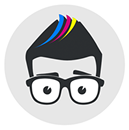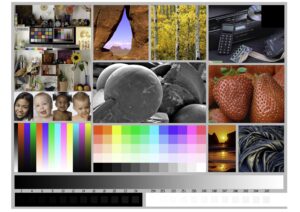With the Ecotanks filled with the new desired ink the final stage is purge the printer.
Essentially this uses the final remains of the previous ink and draws the new ink into the printing head.
Inside all Epson Ecotank printers are a ribbon of tubes – these feed the ink from the ink tanks to the printing head.
The tubes will still contain the previous ink, therefore it must be ‘used’ in doing so the new ink is drawn into the printing system.
Ink Experts recommend printing a full colour document (we use the image below) a number of times to purge the printing system.
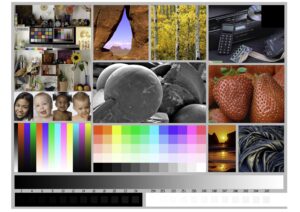
Recommended prints for A4 sized printer-
50 copies
A4 size
Printer Quality Choice set to ‘High’
Printer Paper Choice set to ‘Epson Matte’
Recommended prints for A3 sized printer-
80 copies
A4 size
Printer Quality Choice set to ‘High’
Printer Paper Choice set to ‘Epson Matte’
Physically plain, cheap copier paper can be used for this purging stage.
So do not feel you must waste good quality media to do this.
Plain paper is fine.
Ensure the printer is set to the recommended settings above- this ensures the printer purges the printing system quickly and efficiently.